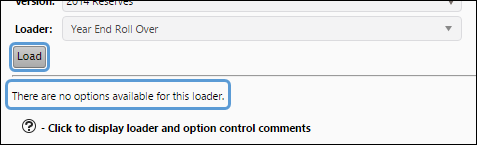You can load and capture different data sets to be moved into any context. The source data that these loaders pull data from can be any relational database, Microsoft Excel file, text file, or even table or context within the application.
How to Access the Load Data Page
- Select Data from the Navigation Toolbar.
- Click on the Data Versions tab, and then the Load Data page.
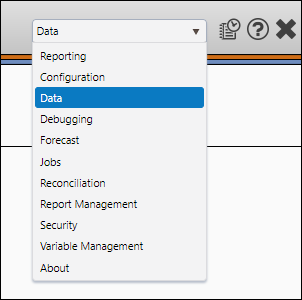
Run a Loader
To run a loader, follow these steps:
- Select the context into which you want to load data using the Context drop-down menu.
- Select the version into which you want to load data using the Version drop-down menu.
- Select the loader you want to use to load your data using the Loader drop-down menu. Depending on how your company uses Reserves, a number of different loaders will be available to you. For more information on the loaders that are used to manage your company's data, see your Reserves administrator.
- Loader options will vary from loader to loader. If there are options associated with the loader you select, set your options at this time.
- Click the Load button.
- A load data job will be created. You can monitor the loader's progress using The Job Results Page.
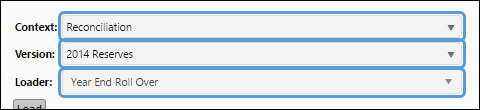
Loaders are context-sensitive. Different loaders will be available depending on the context you select.